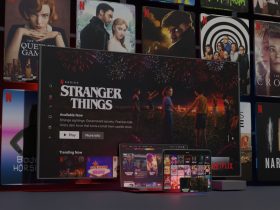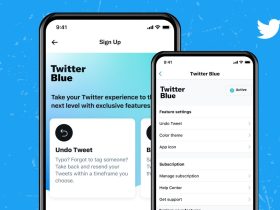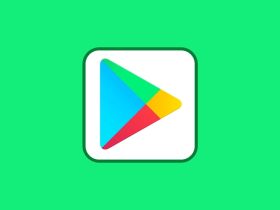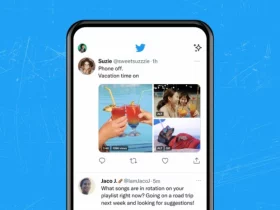Want to download YouTube videos on Mac for free? I’ll guide you with a few simple steps.
YouTube has been a teacher to many. Whether it’s tutorials, how-tos, or learning a new language – YouTube provides a vast repository of content that caters to people across the globe regardless of their age.
How to download YouTube Videos on Mac for free
It’s a known fact that doing things out of the box on an Android and Windows device is quite trouble-free, but when it comes to Apple devices, the security in place makes it difficult to do things, like downloading YouTube videos. So, I have come up with a few methods to download YouTube videos on Mac for free. By doing so, you can watch those videos without an internet connection. Let’s begin!
I have listed five methods to download YouTube videos on Mac for free. You can either try all of them or whichever method is comfortable.
Related | How to Download YouTube 4K 60fps Videos
1. Download YouTube videos on Mac for free with Keepvid
Step 1: Launch a browser of your choice and go to https://keepv.id/

Step 2: Paste the YouTube video link that you want to download and click on the ‘Go’ button.

Step 3: The link will be analyzed. After that, you’ll see the various download options that include video formats and even audio.

Step 4: Select a format and click on ‘Download.’

2. Download YouTube videos on Mac for free with Chrome
Step 1: Open the Chrome browser on your Mac and go to visit YouTube Video and MP3 Downloader.
Step 2: It will detect your browser automatically. Once it does, you’ll have to confirm your browser and click on ‘INSTALL VIA CROSSPILOT.’

Step 3: You’ll be directed to Chrome Web Store. Click on Download to download the extension.

Step 4: You’ll see a pop-up asking for confirmation. Click on ‘Add Extension.’

Step 5: Restart the Chrome browser. The changes won’t take effect if they don’t follow this step.
Step 6: Now, go to YouTube and play the video that you want to download.
Step 7: You will see a Download button under the video. Click on it to save the YouTube video to your Mac directly. You can also click on the three dots beside it to choose other formats available.
3. Download YouTube videos on Mac for free with Firefox
Step 1: Open Firefox on your Mac.
Step 2: Go to addons on Firefox. Search for Easy Youtube Video Downloader Express or click on this link.

Step 3: Restart Firefox.
Step 4: Now go to YouTube and play the video you want to download for offline viewing.
Step 5: Once on the video, click on the ‘Download’ button and choose any available format.
4. Download YouTube videos on Mac for free with VLC Media Player
Yes, VLC Media Player also doubles as a downloader. This free and open-source portable cross-platform media player software lets you download videos on your Mac, PC, or laptop. The following steps are quite complex, so ensure that you don’t miss any.
Step 1: Download and install VLC media player on your Mac if you don’t have it already.
Step 2: Launch the program.
Step 3: Now go to YouTube and copy the link to the video you want to download.
Step 4: Open VLC and choose File > Open Network.
Step 5: Look for the Open Source window. Once on it, paste the YouTube video URL in the address bar.
Step 6: Click on ‘Open.’
Step 7: Right-click the video and pick ‘Media Information.’
Step 8: You’ll need to copy the content in the ‘Location’ bar.
Step 9: Now, paste the copied URL into the address bar and press return so that you can start to play on your browser.
Step 10: Right-click the video and select ‘Save Video as.’
5. Download YouTube videos on Mac for free with Screen Recording Features
Screen recording is another neat way to download YouTube videos on Mac for free. If none of the methods above work for you, you can opt for this one. Instead of recording your screen’s usual contents, you can choose to record YouTube videos to save it on your Mac.
Step 1: You can use QuickTime Player or the in-built screen recorder.
Step 2: Once you decide which option to choose, go to YouTube and select the video, you want to use the screen recorder.
Step 3: Pause the video.
Step 4: Press Command + Shift + 5 to use the in-built screen recording feature or choose ‘File’ in QuickTime and choose ‘New Screen Recording.’
I’ll suggest you try other options to download YouTube videos on Mac for free since this method takes a lot of work.
FAQs
How do I download YouTube videos to my Mac for free?
Download YouTube videos on MAC for free with the help of the aforementioned steps.
Can I download a video from YouTube with YouTube Premium?
You can download videos with a YouTube Premium subscription on phones and tablets. But, you can’t save YouTube videos on a Mac.
Conclusion
This is how to download YouTube videos on Mac for free. The methods above will help you save the video you would otherwise view on YouTube.com, which requires an active internet connection.
What are your reasons for downloading YouTube videos? Which method would you choose to download YouTube videos on Mac for free? Let us know in the comments below.