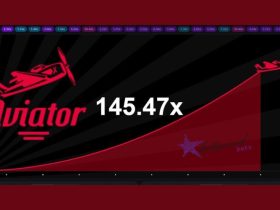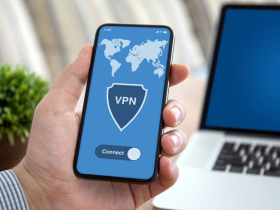Samsung’s Note 10 Plus is considered to be one of the best-selling Android phones today. If money is no issue, it’s a must-have a device that unleashes productivity. Samsung phones have seen improvements when it comes to endurance and software updates. But these updates often drain the battery life, and the next thing you know is that you are charging it quite often.
Even with a 4300mAh battery, if there are problems, the battery wouldn’t last a day. If Note 10 Plus battery draining fast is an issue for you, I have listed a few solutions that I have tried on my device, and it restored my previous battery life. So, let’s take note!
Fix Note 10 Plus Battery Draining Fast Issue
Try the following methods to fix the battery drainage on your Samsung Galaxy Note 10 Plus:
Method 1: Drop the display resolution
The Note 10 Plus has a Quad-HD (3040 x 1440 pixels) display. You can scale it down to HD+ or Full-HD+. Open Settings and tap on Display. Scroll till you find Screen resolution. Click on it and select either HD+ (1520 X 720) or FHD+ (2280 x 1080). You will lose the sharper text, but you’ll gain some battery life.
Method 2: Turn off Wi-Fi, Bluetooth, and Location
If you constantly keep Wi-Fi, Bluetooth, Location, Mobile Data, NFC on, it will drain the battery life. Disable the options when not in use by pulling the notification panel and tapping on the respective toggles.
Method 3: Uninstall unused Apps
Applications open quickly because of the RAM management, and some run in the background. If you have tonnes of unused applications, they keep running in the background, thus depleting your resources, draining the battery. Go to Settings and scroll till you find Apps.
Click on it. Select apps that you haven’t used for a month or more. Click on ‘Uninstall.’ By doing so, you will free some storage and stop the battery drain.
You Might Like: 20 Best Cache Cleaner for Android
Method 4: Software update
Every manufacture releases a security patch every month to counter bugs that tend to slow down the phone. They also bring some new bugs. An earlier software update might have something to do with the battery drain of your Note 10 Plus. Launch Settings and scroll till the end of the options. You’ll see an option ‘Software update.’ Click on it. Now tap on ‘Download and install.’ If there’s a new update, it will be downloaded.
Method 5: Disable high power-consuming Apps
As I said, some apps run in the background. If they are messaging apps, like Android Messages or WhatsApp, it’s okay. But if they necessarily hog the background access, you need to disable it. If unchecked, they’ll continuously run in the background and will drain the battery.
Open Settings and look for ‘Device Care.’ Tap on it. Click on ‘Battery.’ Here, you’ll be shown some statistics of the applications responsible for draining the battery. If you see a culprit application, tap on it. Click on the ‘Put app to sleep’ option. By enabling this option, you prevent it from running in the background. If you want, you can even uninstall it but make sure you have taken a backup of the data.
Method 6: Disable the Always On Display
Always On Display behaves like a clock that is always on display. Being an AMOLED screen, it doesn’t use the whole screen, but some chunks of the display are being used. If you are facing a heavy battery drain, disabling might help with a few percentages. Pull the drop-down menu and click on the Always On Display toggle to disable it. You can also long-press on the icon to open more options. There, you can set a time or just when you tap on the display.
Method 7: Turn off advanced features
Samsung is known for its kitchen-sink approach when it comes to features. Some are useful while some gather cobwebs since you don’t use it. ‘Smart Stay’ is one such feature that your battery will be thankful to you if you disable it. Open Settings and head to Advanced Features. Go to ‘Motions and gestures.’ Disable Smart Stay and Lift to wake. They use resources that drain the battery.
Method 8: Use Medium or Maximum power saving modes
Launch Settings and open Device Care. Click on Battery. Now tap on ‘Power Mode.’ Select Medium power saving or Maximum power saving. The former option will reduce the screen resolution and optimize background performance, while the latter option will behave as if only 5% of the battery is left. Please don’t use the high performance at all; it’ll deplete the battery at 2x speed.
Method 9: Recalibrate your battery
Most often than not, updates are responsible for the battery drain you are noticing. A simple solution is recalibrating it. Simply drain your Note 10 Plus’s battery to 0% and fully charge it without removing the battery. For best results, do it once every month.
Method 10: Make use of the Dark Mode
Dark Mode is an amazing feature, not only for your eyes but also for your battery. You see, AMOLED lights up certain parts of the display. If the background on your screen is white, it is lighting up the entire display, but if you have some black shades in it, it won’t light it up. So, using the Dark mode will save you some more battery. Go to Settings and select Display. The very first option is the Light and Dark Mode toggle. Click on the Dark option.
Method 11: Use a Black wallpaper
This goes without saying. Using a colorful wallpaper, or even a live wallpaper, will drain the battery. There is a myriad of apps that offer AMOLED dark wallpapers with attractive designs and patterns. A bonus tip – you’ll also manage to hide the punch-hole selfie shooter with a black wallpaper.
Method 12: Adjust Screen brightness & Screen timeout
The more brightness you use, the more quickly it’ll squeeze the juice. So, ensure that you use 40%-60% of brightness. A full lit display is the main reason for battery drain since everything you are doing is on display. Moreover, the screen timeout of the display also affects battery life. Go to Settings and tap on Display. Click on Screen timeout and select any option between 15 seconds to 1 minute.
Method 13: Perform a Factory Reset
If nothing works, take a backup of your phone, applications and perform a factory reset. By doing so, you’ll revert the phone to its original state. Open Settings and select ‘Accounts and backup.’ Click on ‘Backup and restore’ to take a full backup of your phone. Now, go back to the main Settings and click on ‘General management.’ Tap on ‘Reset,’ and further select ‘Factory data reset.’ By selecting this option, all the data on your phone WILL BE ERASED, so proceed with caution.
Method 14: Visit the Service Center

If you notice a similar battery drain even after a factory reset, then it might be time to change the battery. Since the battery is glued to the phone and is not removable, you’ll need to visit the service center for an expert opinion.
Conclusion
After you try the solutions mentioned above, the Note 10 Plus battery draining fast won’t be an issue. Ensure that you follow all the solutions before going to the service center. If it’s a faulty battery, replacing it is the only solution.
What is your go-to option to solve the probable battery drain? Or is the service center a frequent visit for you? Let us know your opinions in the comments section below.