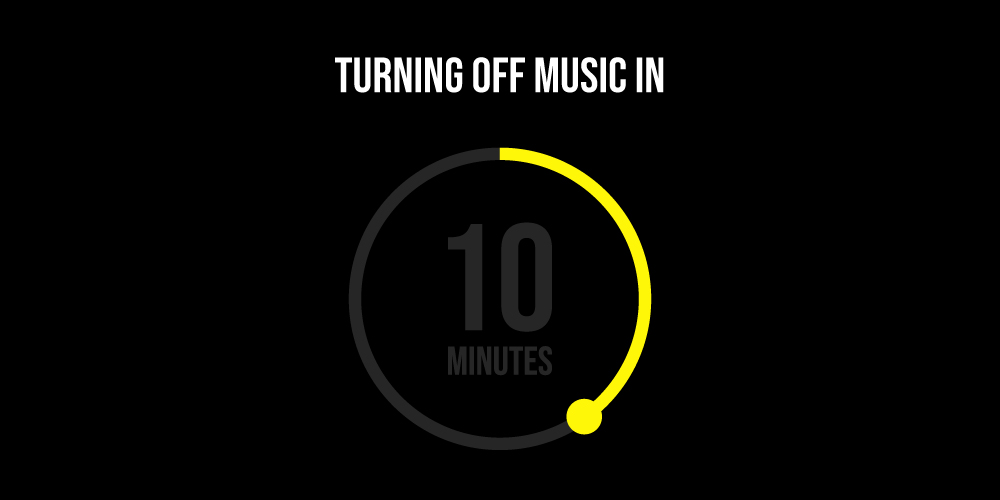Want to turn off music automatically on Android? I’ve got you covered.
You’ll agree with me when I say that music is divine. It’s the quickest escape route for us humans when a bad cloud shrouds on our moods. This decade has pushed forward the boundaries when it came to music. We have moved from iPods to streaming music on almost all of our electronic devices. Spotify, Gaana, JioSaavn, Apple Music, YouTube Music, etc. have got us here and there’s no stopping now.
Turn Off Music Automatically
I doze off listening to instrumentals or French music, which brings sleep closer to me. And when I wake up in the morning, I see that my phone’s battery is almost dead! Why? Because the Frenchmen were humming their tunes all night long. If only there was a timer to turn off the music, after a given time. Well, there are options to turn off music automatically on Android. So, let’s explore our options.
Method 1: Sleep Timer App
Developed by CARECON GmbH, Sleep Timer (Turn music off) is a life-saver. It is a fabulous app that lets you set a timer for your music streaming services, such as Spotify or Samsung Music. Unfortunately, if you use anything apart from these two services, the app isn’t of much use.
Step 1: Download the app for the Google Play Store.
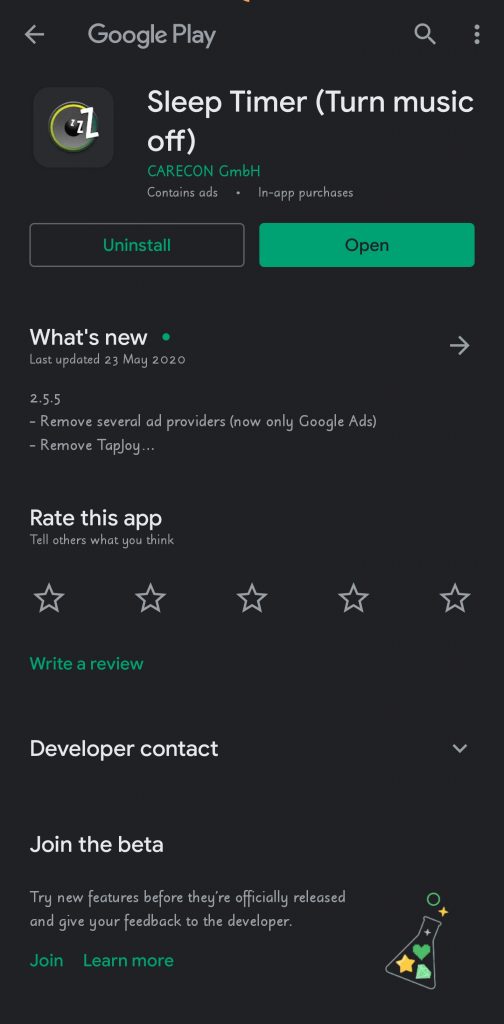
Step 2: Launch it on your phone. You’ll see a timer ready for you to click.
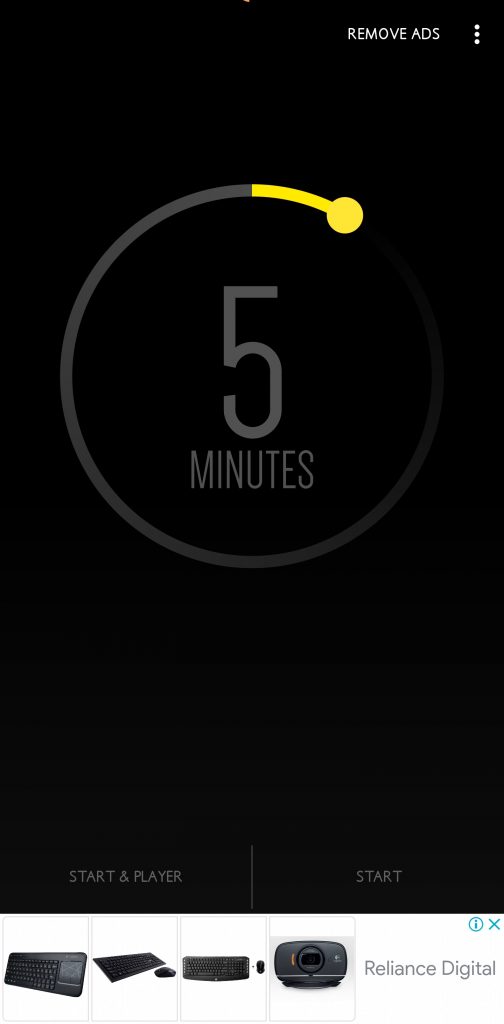
Step 3: Slide the yellow part of the circle to adjust the timer.
Step 4: Tap on ‘START & PLAYER. You get to select between multiple music players. I got only two options: Spotify and Samsung Music.
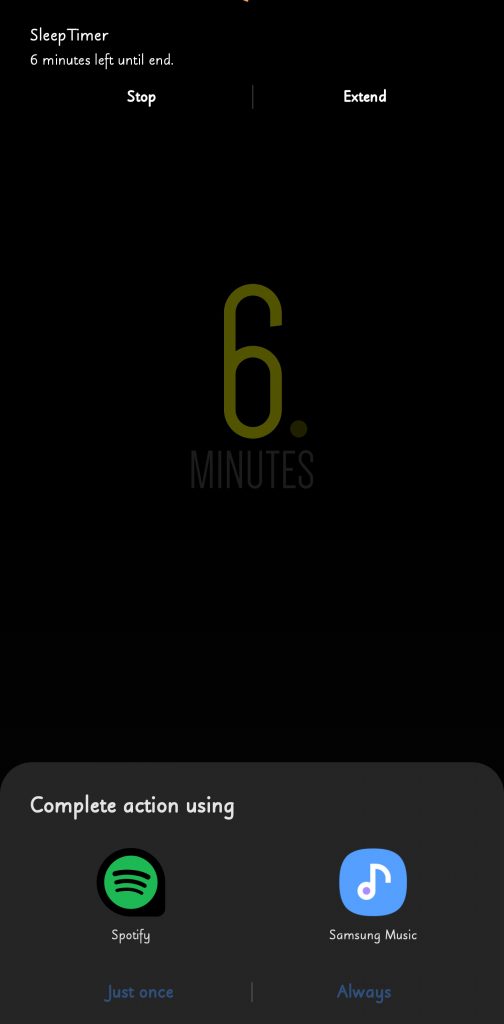
Step 5: I assume most of you will select Spotify. Click on it. Spotify will be opened and you’ll get the timer on the notification panel.
Step 6: On the notification panel, you can either ‘STOP’ or ‘EXTEND’ the timer.
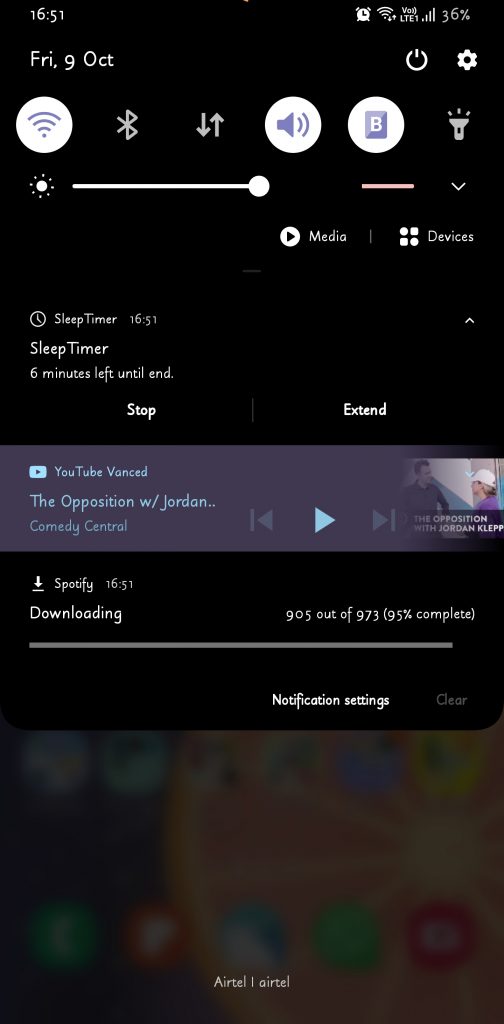
Step 7: You can also place a widget on your home screen but for that, you’ll have to buy the Pro version, which also gets rid of the pesky advertisements. You can select any of the four options.

Method 2: Built-in Sleep timers
Another way to turn off music automatically on Android is by using the sleep timer option given in multiple streaming apps. I personally use this method since it’s one less application on my phone and it’s become habitual now.
I also mentioned in the above method that the Sleep Timer app doesn’t support many applications. So, it’s quite useless to use a separate app when most of the streaming applications have a built-in timer. I have used many music applications but only Spotify, JioSaavn, and Amazon Music have a handy timer in the in-app settings. Let’s see them now.
Spotify
(Student – ₹59/month, Individual – ₹119/month, Duo – ₹149/month, Family – ₹179/month, ₹389 for 3 months, ₹719 for 6 months, and ₹1,189 for a year.)
Step 1: Launch Spotify and play a song. Click on the three vertical dots.
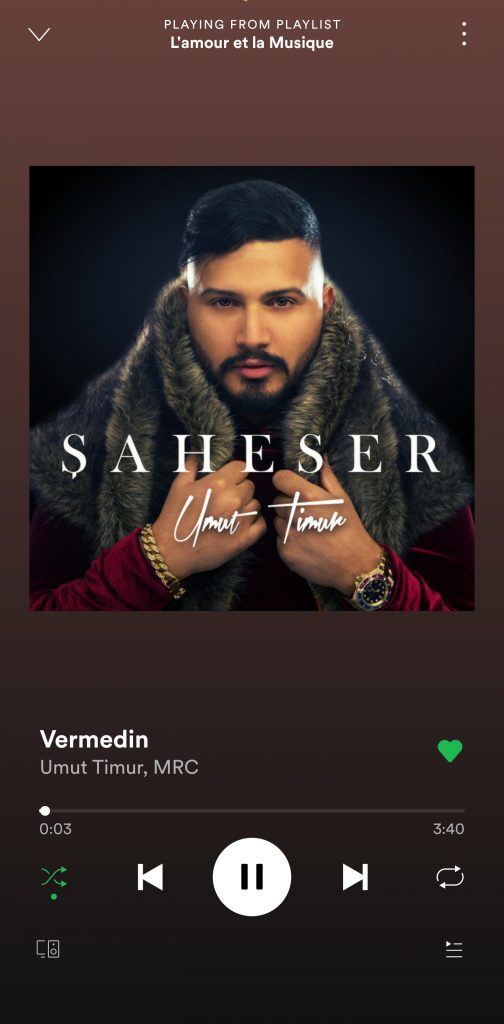
Step 2: Scroll below till you find ‘Sleep timer.’
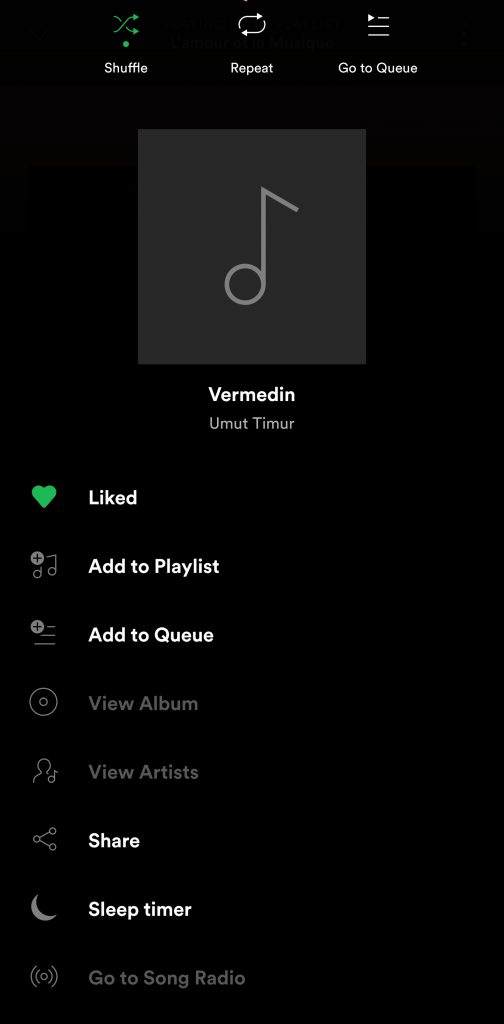
Step 3: Select a time that suits you.
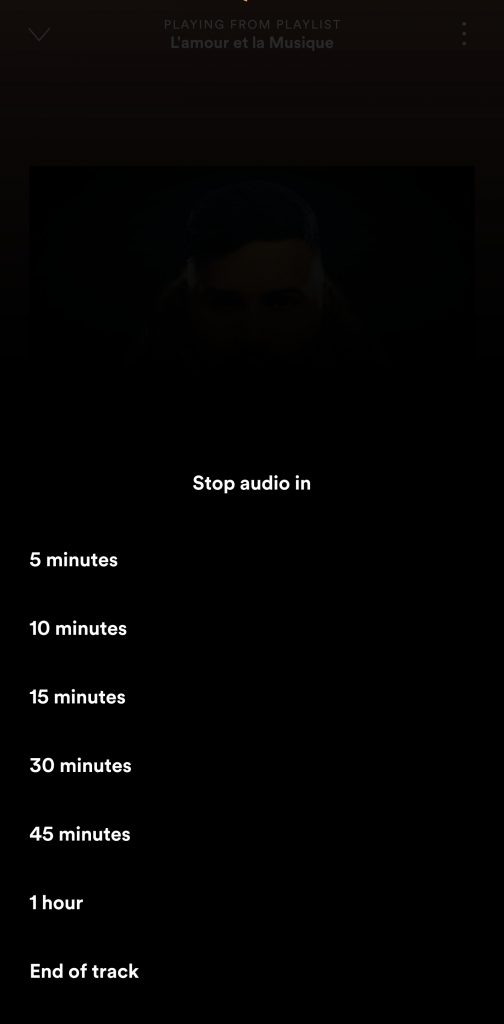
JioSaavn
(₹99/month and ₹399 for a year)
Step 1: Launch JioSaavn and play any song. Make sure that the app is set to online mode.
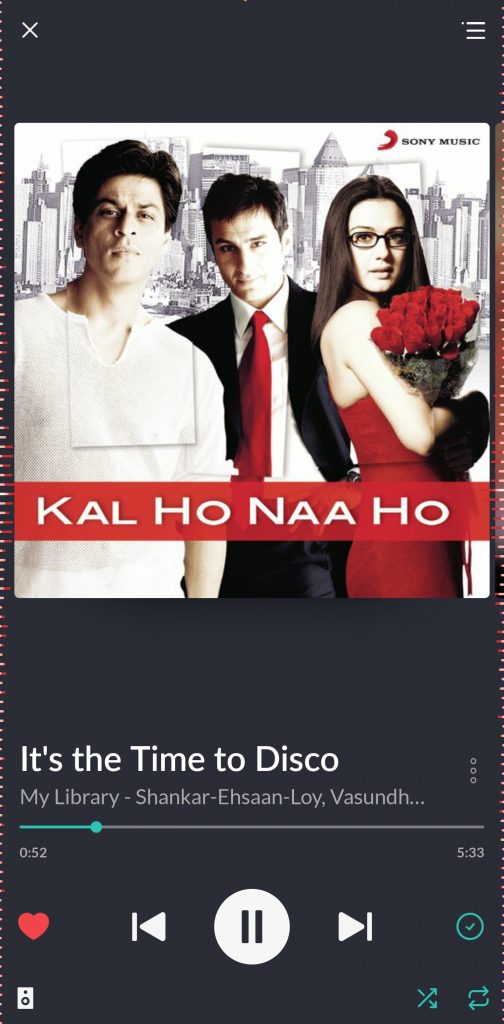
Step 2: Click on the Settings icon.
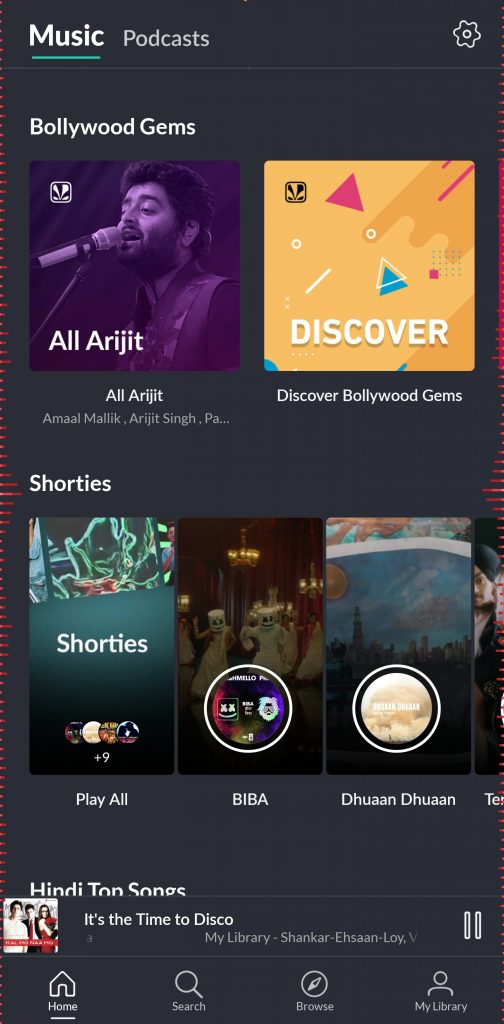
Step 3: Scroll to Music & Playback.
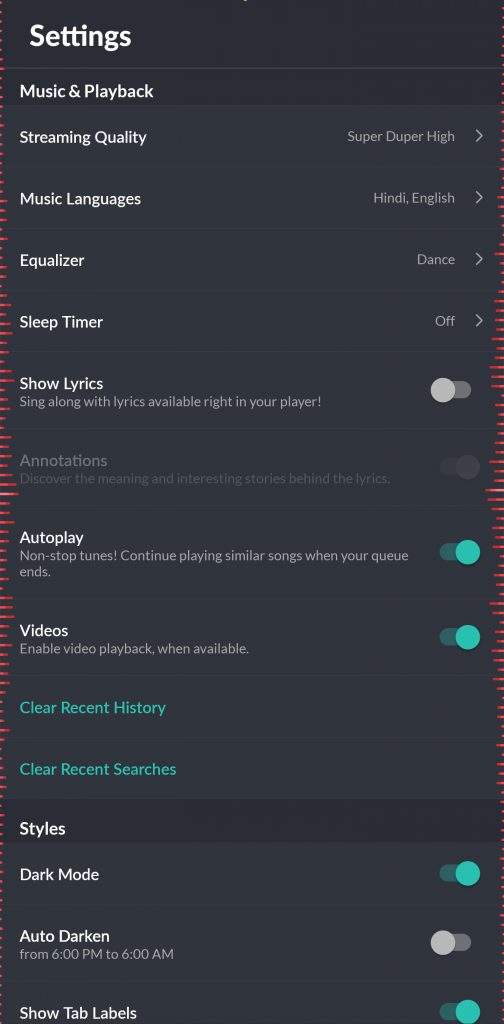
Step 4: Select a time.
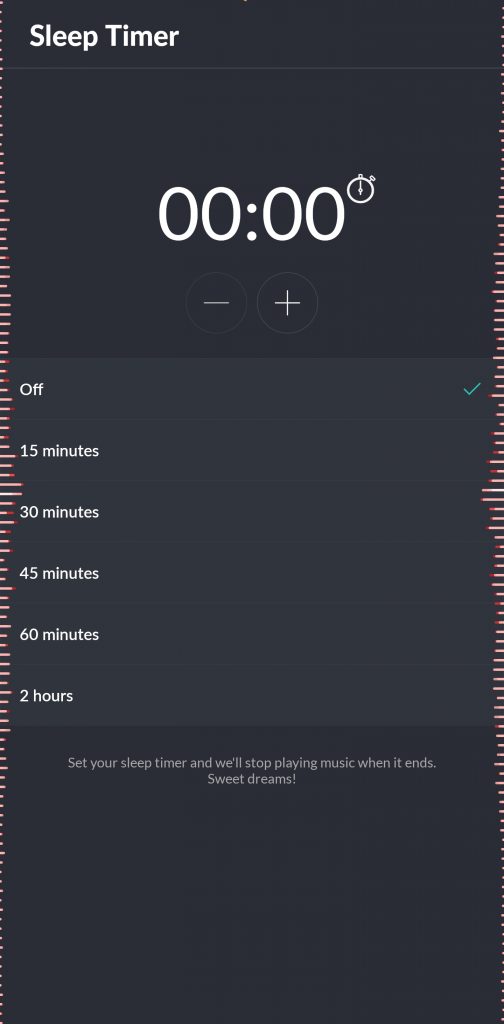
Amazon Music
(₹129/month and ₹999 for a year for Amazon Prime; Prime Video and Music are bundled.)
Step 1: Launch the app and play a song.
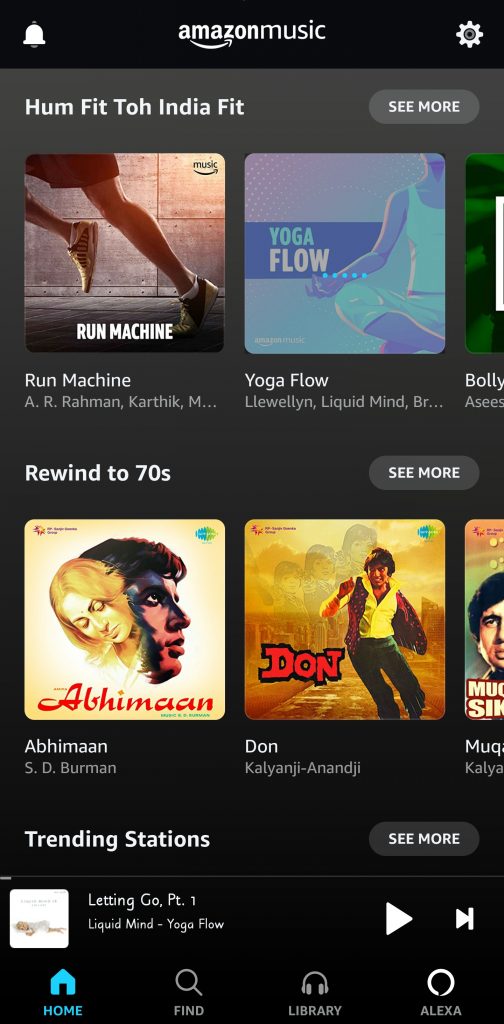
Step 2: Now tap on the Settings icon. Select ‘Music Settings.’
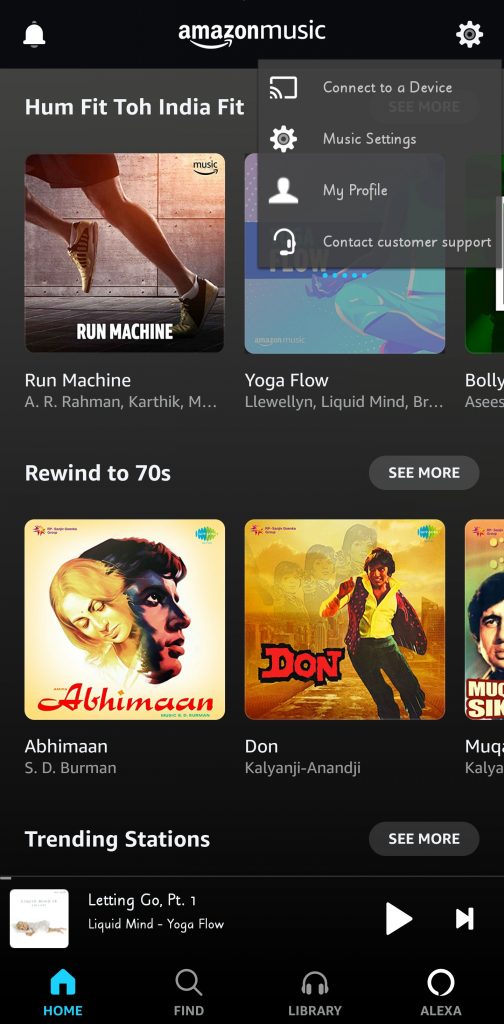
Step 3: Scroll till you see ‘TIMERS.’ Select the ‘Sleep Timer’ option.
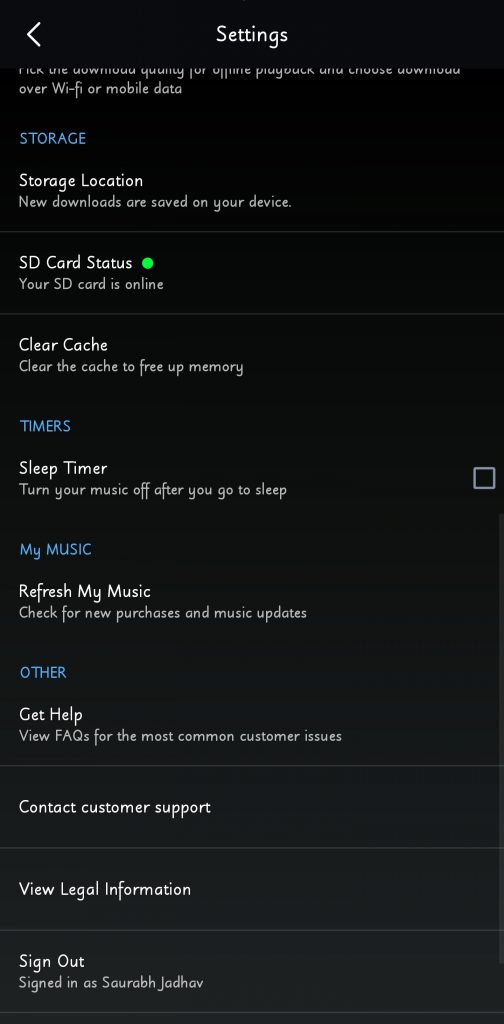
Step 4: Choose a time that suits your need.

FAQs
How do you stop music playing after a certain time?
You can either stop it manually or you can set a timer. Sleep Timer by CARECON GmbH is a great app but I suggest you to try the sleep timer options that are built into some streaming services, like Spotify for instance.
Is it okay to sleep with music?
Research and studies show that sleeping with your earphones/headphones in/on while listening to music poses a serious health risk. It could even cause permanent damage to your ears. Risks include hearing loss, built-up earwax, skin necrosis, etc. So, it’s not okay to sleep listening to music. However, if you use a speaker far away from you, there isn’t any harm.
Conclusion
This is how you can turn off music automatically on Android. Follow the methods listed above and music won’t interfere with your sleep – or your health. There was a time when I used earphones to listen to music while my body needed complete rest. I regret it now. I still listen to my music but on a Bluetooth speaker or my phone’s speaker – they are plenty loud for night time. Still, listening to soothing music while dozing off is empyrean! I hope the beats take you somewhere lovely.
What is your opinion about listening to music while sleeping? Which is your go-to music? Let us know in the comments below.