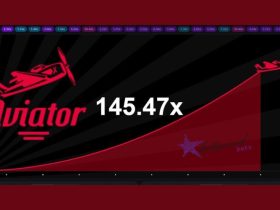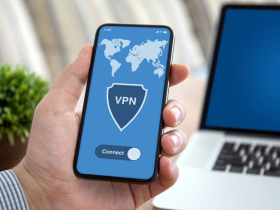Facebook Messenger is a great platform to keep in touch with our near and dear ones. Over the years, Facebook has added several features that make Messenger an amazing tool in every way. The thing about virtual medium is that it can be lost due to some errors. One of its annoying things is the messages and how they are stored.
Users have complained that they can’t recover deleted messages, which is equivalent to losing old memories. You might have some important contacts, addresses, or data that is absolutely essential.
Many people think that it is impossible to removed messages from Messenger, but I say the opposite. I have listed a few methods that will help you retain those messages. So, without wasting any time, let’s get into it.
Related | How to Download Video from Instagram
How to See Removed Messages From Messenger
Even though there isn’t an official way to see removed messages from Messenger, I have listed 5 methods that are easy and will achieve the goal. You can try all the methods or the one that seems easier to you.
Method 1: Double Check if the Message Is Archived
It might be that your messages are archived and are no longer in your current conversations. Archived messages aren’t lost forever. So, you’ll have to check the archived messages folder just to be sure.
To do so, scroll and follow the steps to:
Step 1: Open the Facebook Messenger app on your smartphone.
Step 2: Now click on profile icon.

Step 3: On the next screen, tap on archived chats option.

For desktop users:
Step 1: Launch the FB Messenger.
Step 2: Go to Messages Tab and click on Settings.

Step 3: Click on the ‘Archived Chats,’ you’ll see all the archived messages there.
Method 2: Download Your Facebook Data on Phone & PC (write steps for both app & web)
The thing about Facebook is that it keeps your deleted messages for some time before they’re completely removed from its servers. It is stored in the form of data. You can download said data from Facebook, and I’ll show you just that.
For the Messenger app:
You can put a request to Facebook to send you a copy of your data. The data might include some of your deleted messages.
Step 1: Open the Messenger app.
Step 2: Click your profile image located at the top of the screen.
Step 3: Look till you find Account Settings.
Step 4: Now scroll to the ‘Your Information‘ section.
Step 5: Click on ‘Download Profile Information.’

Step 6: Ensure that you tick mark Messages on the next screen. You can uncheck the other sections. The report will contain your data for the categories you check.
Step 7: Look for ‘Create File’. You’ll have to wait for a while. Once you receive it, you can only hope if there are your messages.
For Website:
You can ask Facebook for your data on the website as well. Follow the steps given below.
Step 1: Log on to your Facebook account on a browser.
Step 2: Select Settings & Privacy in the menu.

Step 3: Click on Settings.

Step 4: Now tap on Privacy in the Settings.
Step 5: Select ‘Your Facebook Information‘ located in the Privacy sidebar.
Step 6: Now, go to the ‘Download Profile Information‘ Choose ‘View.’

Step 7: Check ‘Messages‘ You can deselect any other category.

Step 8: Now select ‘Create File‘ Facebook will notify you when the file is ready.
Method 3: Use File Explorer To See Removed Messages
Facebook stores another copy in your device’s storage space. You can recover deleted messages on messenger by locating your deleted chats in your My Files app.
Step 1: Open the File Explorer on your device. Go to the SD Card or storage.
Step 2: Look for the ‘Android‘ folder.
Step 3: Locate ‘Data folder > Cache folder > fb_temp‘ This folder has the backup.
There might be a possibility that the backup has your deleted Messenger messages.
Method 4: Use Third-Party Services To Recover Deleted Chats
Third-party sources can be helpful sources to get things done. You can see removed messages from Messenger by using some third-party apps or websites.
Stella data recovery and Tenorshare UltData are some third-party apps that will help you recover deleted chats.
This is the simplest method to see removed messages from Messenger. You can simply ask the other person to share screenshots of your chat. It might be a weird move, but you got to do what you got to do! You can make the other person understand why do want to secure those chats.
If and when they agree, you can save those chats in your gallery or email them to yourself as a permanent backup.
FAQs
Can you read an archived message on Messenger?
Yes, you can read an archived message on Messenger. To do so, launch Facebook Messenger on your phone and find your recent conversations. Tap on the search bar to search the conversation that you had archived. When you find the conversation, select it and press Unarchive Message option. The chat is now unarchived.
When you remove a message on Messenger, is it gone?
When you remove a message, it will be replaced by text that will alert everyone in the conversation that the message was removed. If you just want to remove a message for yourself, you can still do that anytime by choosing ‘Remove for You.’
How long does messenger keep deleted messages?
When you delete a message from Facebook, it’s gone forever. If you submit the account delete form without deleting your messages, all your messages will remain for 90 days.
Are Messenger messages deleted permanently?
Yes, Messenger deletes your messages permanently. It is due to Facebook Messenger’s official policy, which mentions that they permanently delete a message in the Facebook Messenger app.
How do I permanently delete old Facebook messages on both sides?
To permanently delete messages on both sides, launch Messenger on your phone. Hold the message you want to delete > select Remove > Tap the Unsend option when asked who you want to remove the message for. You’ll have to confirm your choice when you are prompted to do so.
Conclusion
This is how you can see removed messages from Messenger. I cannot guarantee that you will retrieve all your messages, but you might still have a copy of the chat. The simplest method is asking the other person to send screenshots of the chats.
You Might Like:
I sincerely hope the aforementioned methods helped you see removed messages from Messenger. Even though some of them are complex, they will help you. Mention in the comments below which method proved effective for you.