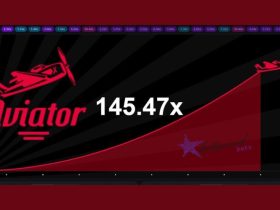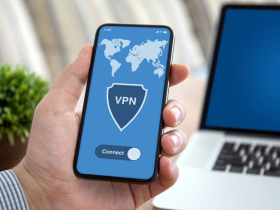Does your photos get automatically cropped while posting on Instagram? Well, it’s because there are restrictions.
As per the Instagram algorithm, vertical photos should have an aspect ratio of 4:5, and anything longer than that will be automatically cropped.
And the only solution to prevent the photo from getting cropped is to maintain the recommended aspect ratio.
In this article, I am going to list down few hacks that will help you post the entire picture on Instagram without cropping.
1. Use Recommended Aspect Ratio
A lot of people post square images on Instagram and that is fine. But for portraits, the 4:5 aspect ratio makes more sense.
Here’s an example of an image in the 4:5 aspect ratio.
View this post on Instagram
Imagine if this image was posted in a 1:1 ratio then the composition would have been affected.
So, the best solution to post vertical photos on Instagram without them getting cropped would be you crop them yourself.
What do I mean by crop them yourself?
Crop your images in the 4:5 aspect ratio before you edit your photos in any editing app and post them on Instagram. This way you will have more control over your photos as you can decide which parts to keep.

Quick Tip: While capturing the photos, make sure you are using portrait mode on your smartphone or camera. Simply hold your camera in vertical alignment.
Steps to Post 4:5 ratio images on Instagram:
STEP 1: Once you have cropped your photo in 4:5 aspect ratio open the Instagram app and create a new feed post.
STEP 2: Select the image that you have cropped to a 4:5 ratio and simply go ahead and post it. But if the image ratio is different and still you want to post a 4:5 image then follow 3rd step.
STEP 3: Click on resize icon located at the bottom left and arrange the image as per your liking and then click Next.

This way you can post vertical photos on Instagram that will have a 4:5 aspect ratio and not 1:1.
2. Using No Crop Apps
If you want to post an old picture or any picture that has some weird aspect ratio and you want to post the full picture without losing any part then no crop apps can be your savior.
You’ll find a bunch of third-party apps on the web but only a few will be effective in demonstrating the output they are meant to give. Here, I have mentioned the Square inPic app as its No Crop feature lets you post high-quality pictures on Instagram without cropping.

Here’s how to use the app for posting vertical photos on Instagram without cropping:
Step 1: Install Square inPic app on your phone.
Step 2: Once installed, click on the Gallery button and select the photo you wish to edit.
Step 3: Next, the app will add extra white space around your photo and make it a vertical photo in square size.
Step 4: If you want, you can change the background color using the color picker. You can even choose the same picture on the background with a blur effect.
Step 5: Now you can adjust the photo in your defined position and add text, filters, emojis, and patterns if you wish to.
Step 6: When done with editing, hit the Save icon at the top-right corner of the screen.
Step 7: A pop-up box will appear from where you can choose the format and set the image quality.
Step 8: Then tap the “Save” button.
3. Use an Online Resizer Tool
Another way to post an entire picture on Instagram is to use resizer tools.
Kapwing’s resizer is an amazing tool that lets you resize your photos in any aspect ratio.

How to resize images/videos:
- Go to https://www.kapwing.com/tools/resize-video.
- Now click on the upload file and select a photo or a video that you want to resize.
- Once the file is uploaded, simply click on the canvas.
- Select output size 4:5.
- Finally, click on the export image.
Note: To get rid of the watermark, simply sign in and export again.
FAQs
How do you post a vertical picture on Instagram without cropping it?
A vertical image on Instagram should fall within the aspect ratio of 4:5, if it exceeds the ratio, the photo will automatically get cropped thereby resulting in the change of size and dimensions.
What size is Instagram vertical?
Vertical images or portraits are displayed at a maximum of 480×600 or 960×1200 for retina display).
Conclusion
So this is how you can post vertical photos on Instagram without cropping. It’s quite handy when it comes to relying on an app that automatically resizes the photos for you.
Uploading photos directly to the Instagram app would result in losing the quality of the photo as a whole.
Related to Instagram:
If you found this article informative, do consider sharing it with your friends. Also, if you have any doubts related to this article, let me know in the comments section below.