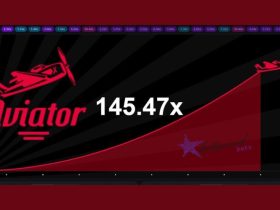Did you encounter a corrupt in your SD card? If yes, then there’s nothing to worry about as we have got a fix for you. In this article, we’ll be listing different ways that will help you fix a corrupted SD card on Android without a computer.
Before we begin with the process, make sure that your SD card is really corrupted or not.

How to Fix Corrupted SD Card on Android Without Computer
To ensure, we’ve mentioned some common signs that will help you indicate whether or not your SD card is corrupted.
- The file on your SD card is unreadable.
- Some or all of your photos are missing.
- It is not recognized.
- You receive an error message – ‘Read / Write error on SD card’.
- You receive an error message ‘SD card unexpectedly removed’.
- It becomes extremely slow.
If you see any of these signs, proceed with the following methods.
Method 1. Insert the SD card to other devices
If you’re not sure of what caused the problem to your SD card then you should try connecting it to another device, say, another mobile phone. Once you insert the card to that phone, you’ll be able to manage the files on it and check whether it’s in working condition or not. If the card works on the other phone it simply means that it is incompatible with your phone.
Method 2. Format SD card
If you’re unable to settle the problem with your SD card, simply format it. As formatting will erase the data on your SD card, make sure they have a suitable backup for all your files.
To format your SD, follow the steps down below:
- Open your Android’s Settings and tap Storage.
- Tap your SD card’s name.
- Then tap the option with three vertical dots present at the top-right corner of the screen.
- Now tap Storage settings present at the bottom of the drop-down menu.
- Tap Format to erase your SD card.
- Then tap ERASE & FORMAT. This will format your SD card.
Method 3: Use SD card repair solution provided by the manufacturer
If either way didn’t work for you, try contacting your SD card’s manufacturer.
Some manufacturers such as SanDisk, Samsung, etc., provide solutions to repair corrupt storage media. You can reach them by visiting their website or contacting customer support.
FAQs
Does removing the SD card delete everything?
Always consider unmounting your SD card as doing so will ensure that you don’t lose any data saved on your SD card.
How do I move apps back to internal storage from an SD card?
Go to settings >apps, and then click on the app, click on storage, click on change, and change it back. This has to be done with each and every app.
Conclusion
So this was our guide on how to fix corrupted SD card on Android Without Computer. Recovering data from an SD card without a computer is strenuous but not impossible given you know the correct way to fix it. Here, we’ve included the three simplest ways to fix a corrupted SD card.
Which method did you incorporate to fix your corrupted SD card? Let us know in the comment section below.