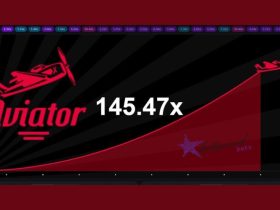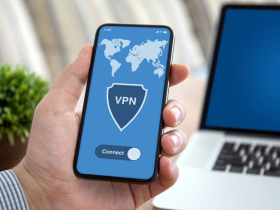Instagram is all the rage now. People were most active on the platform during the lockdown across the globe. Users experimented with Dalgona coffee and baking bread for the first time for those looking to connect with their followers. But for some, Instagram and its related aspects are work. While Instagram is unequivocally more user-friendly on a smartphone than on a personal computer, switching back and forth between devices could get tedious.
Instagram’s desktop offerings have limited options – one still can’t post media on their account. Even though Facebook hasn’t given users official options to do so, some ways will let you post anything on your account. As I’ve said, those using Instagram for professional reasons can lessen their tasks with a desktop option to do more tasks. So, I’ll be writing in detail about a few methods that will let you post pictures on Instagram from your computer.
Related | How to Download Instagram Reels
How can I post pictures on Instagram from my computer?
I have listed five methods that will help you post pictures on Instagram from your computer. You can select any method that feels less tiresome to you.
1. Windows – Use any browser
Windows users can use Google Chrome, Firefox, or even the facelifted Microsoft Edge browser. However, you can try all the following steps on a browser of your choice.
Step 1: Launch a browser. I will choose Chrome for the sake of these steps.
Step 2: Log on to www.instagram.com and sign in to your account.
Step 3: Now right-click on the page and then select ‘Inspect’ in the options list. Firefox users will need to select ‘Inspect Element.’

Step 4: You will see a pop-up with a random text. Click on the little tablet icon located on the Inspector tool’s top-left corner (On Firefox, the icon is located on the inspector tool’s top-right).
Step 5: Tap on icons that look akin to an iPad with an iPhone alongside.
Step 6: You will notice that the Instagram interface has refreshed. Now you can see the mobile website, equipped with the add button to create a post. If you can’t see the “+” button, keep refreshing the page until you can see it. Once you have posted your photo, tap on the tablet icon again and close the ‘Inspector’ tool.
2. Apple – Use Safari

Step 1: Open the Safari browser on your Mac and go to https://www.instagram.com/.
Step 2: You will need to select ‘Safari‘ and ‘Preferences‘ in the menu.
Step 3: Now go to ‘Advanced Features.’
Step 4: Check the box – ‘Show Develop menu in the menu bar.
Step 5: Click on ‘Develop‘ in the menu bar and scroll to ‘User-Agent.’
Step 6: From the drop-down menu, you will need to choose which mobile device you would like to imitate on your Mac. You can select iPad, iPhone, iPad Mini, etc.
Step 7: Refresh the page. This is a necessary step. You’ll see the mobile interface of Instagram on your browser.
3. Deskgram for PC or MAC

Deskgram is a desktop app that lets you handle your Instagram account(s). Mac and PC users can take advantage of this software, which gets done a variety of things. The free version lets an Instagram user view images, post comments, and like images, but to upload any media and tag people, you will need to purchase the premium version. Windows users should know that video uploads aren’t yet supported. Many features such as batch uploads or post schedules are missing. Deskgram is worth a look.
4. Uplet for MAC

Mac users have another option in the form of Uplet. This third-party app is quite effective in navigating Instagram on a Mac. Even though it’s a paid app, it verily gets the job done. The software is lightweight and intuitive. Uplet lets you upload various photos or videos at once, and to do so, simply drop the photo files onto it, write the caption, and click on send. Unlike Instagram, there aren’t multifarious filters or editing tools, but it functions with multiple Instagram accounts, which you can switch on your whim. Mac users should take a look.
5. Bluestacks to mimic Instagram on your computer

This is, by far, the most tedious task to use Instagram on your personal computer the same way you use it on the app. Emulators work wonders when used right, and I think this situation summons its presence. I chose Bluestacks because it is more common and feature-packed. You will need to install Bluestacks on your Windows or Mac PC. Once you do, install Instagram on it, and you’ll be able to use the app just like you do on your smartphone.
FAQs
How to post an Instagram Story from desktop?
Post an Instagram Story from the desktop, log on to Instagram.com and go to developer mode on any browser. Now tap on the camera located on the top left. Select an image or video to add to your story. Click on add to your story at the bottom.
How do I post photos from my library to Instagram?
You can easily post photos from your library to Instagram. Launch the Instagram app on your phone and click on the Camera icon located in the upper left corner to add a new story. Here, you can snap a photo or record a video. You can also select photos from your gallery.
Is there a desktop version of Instagram?
Yes, there’s a desktop version of Instagram. Simply go to Instagram.com and log in to its web version. You can browse profiles, view your account, and even see new posts from people you follow.
Is it possible to backdate Instagram posts?
Yes, you can backdate posts on Instagram. By doing so, they will upload to the date/time that you punch on Instagram.
Can you post on Instagram from Chrome?
You can upload media on your Instagram account on Chrome or any browser. But to do so, you will need to change some browser settings.
What should I post on my Instagram story?
Instagram stories should differ from your regular posts, which is what makes it fun. You can upload funny photos, add hashtags to be discovered, use location stickers, take quizzes with your followers, share your day/week/month, etc.
Conclusion
Even though Instagram is taking steps to make the non-mobile options user-friendly, posting photos from computers is still missing. Users shouldn’t have to go through methods to post pictures on Instagram from their computers. They are quite tedious, but you can achieve the task you have in mind.
Do you think Instagram should let users post photos and videos from their computers? How do you upload media on Instagram? Let us know in the comments below.