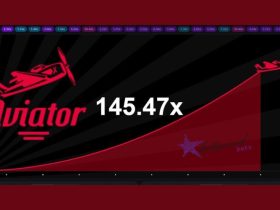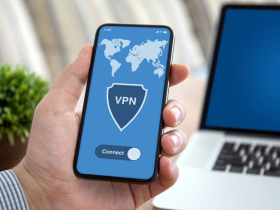On October 6, 2010, Kevin Systrom and Mike Krieger launched Instagram, which rose to popularity in the next four years.
Today there’s not a soul that heard about Instagram. This popular social media platform is the source of money for many influencers, not just meant for people sharing pictures and videos.
When Facebook acquired Instagram, the platform went through many changes. Including posting multiple media, Stories, IGTV, and Reels.
Instagram Reels feature was introduced on August 5, 2020, which was seen as a direct rival of TikTok and its likes.
From 15 seconds of videos to 60 seconds, Reels has come a long way. Nevertheless, it’s still a feature that is prone to technical bugs.
One of the most reported issues is the ‘Instagram Reels not working or showing.
There could be various reasons why Reels is not working or showing.
I will address the many different causes, with some of the more common fixes that might work for you.
But before getting to the fixes, let’s take a quick look at what Instagram Reels is for those new to it.
What is Instagram Reels?
As I had mentioned, Reels is a TikTok-rivaling feature launched in August 2020.
It lets you create short but entertaining vertical clips on Instagram. Not just simple clips, you can add music, effects, and other tools to make your Reels more interesting.
These Reels can be shared with your followers on your Instagram feed. Remember that everyone will access these videos if your account is public.
The ‘Explore’ feature within Reels makes way for broader exposure for the Instagram community. This way, you get to know more creative people, and people get to know you buy your videoThere’se’s also something called’s ‘Featured’ Reels, which you’ll see if your Reel is featured in the Explore tab.
You will also receive a notification about the same.
Reels is like a global stage embedded into Instagram that helps people express themselves, explore the world, and assist fellow Instagram creators to the world by storm.
Fix ‘Instagram Reels Not Working or Showing’ Issue
If the Instagram Reels feature is not working or showing as it should, you’re desperate for a quick solution.
I have listed eight methods that will help you fix any Reels-related issue.
Method 1: Log out from Instagram and Log back in
Reels not showing could be a temporary Instagram glitch. The simple solution is to log out of your account and log in again.
This is the easiest fix, especially if you have multiple Instagram accounts. Do the following:
Step 1: Click on your profile picture.
Step 2: Tap on the hamburger menu located at the top right.
Step3: You will see ‘Settings’ at the bottom of the sidebar. Tap on it.

Step 4: Now, scroll down till you see the option ‘Log Out.’ Click on your account, then select ‘Log Out’ again.

Method 2: Uninstall and Reinstall Instagram
If logging out and logging back doesn’t work for you, the following easy solution is to uninstall the app from your device and then reinstall the latest version.
To uninstall Instagram on your Android device, follow the steps given below:
Step 1: Go to ‘Settings.’
Step 2: Click on ‘Apps & notifications.’

Step 3: Look for Instagram and click on it.

Step 4: Tap on ‘Uninstall.’ Click on ‘OK’ when prompted.

Step 5: Reinstall Instagram on your Android device by going to the Google Play Store.
Step 6: Search for Instagram.
Step 7: Click on the ‘Install’ button.
To uninstall Instagram on your iOS device, do the following:
Step 1: Locate the Instagram app in Spotlight.
Step 2: Long-press the app, then click on ‘Remove App.’
Step 3: You’ll have to select ‘Delete App.’
Step 4: Click on ‘Delete’ to confirm.
Step 5: To reinstall Instagram on your iOS device, visit the App Store and find the app.
Step 6: Click on the downward arrow button. It means that you had already used the app in the past.
Method 3: Clear the Cache
The best way to get rid of any technical bugs or glitches of any application is to clear the data cache. By doing so, you reset the app to how it was when you had first downloaded it.
Clearing cache is accessible on Android:
Step 1: Go to ‘Settings.’
Step 2: Select ‘Apps.’
Step 3: Type Instagram in the search box located at the top right.
Step 4: Select ‘Storge’ located beneath ‘Usage.’

Step 5: Tap on ‘Clear Cache.’

Unfortunately, iOS users will either have to ‘Offload’ the app or uninstall and reinstall it.
See Method 2 for the latter.
Method 4: Access Reels
You’ll have to ensure that Reels is available in your country. If it is, then you should check with the various points it can be accessed:
1. Access Reels tab via the Navigation Bar
Scan the navigation bar located at the bottom of the Instagram app. You should see the ‘Reels’ option at the center.
2. New Post Screen
Click on the plus sign at the top left to create a New Post. See the ‘Reels’ option shown at the bottom tab.
3. Instagram Explore Screen
Go to the ‘Explore’ page via the search bar. You’ll have to see ‘f ‘PublReels’ls’ displays in the search results area.
4. Instagram’s built-in camera
Access the camera by swiping from left to right via the Instagram home page. Look for the ‘Reels’ option at the bottom tab.
5. Go to User’s Profile
You can access ‘Reels’ by visiting a public account. Choose any Instagram profile and see whether the ‘Reels’ option displays next to the IGTV option.
6. Instagram Stories Screen
You can access ‘Reels’ by visiting a public account. Choose any Instagram profile and see whether the ‘Reels’ option displays next to the IGTV option.
Method 5: Use ‘Report the Problem’
If the first four methods were no use to you, you could take Instagram’s help to fix the issue.
Step 1: Launch the Instagram app on your phone and ensure that you are signed in to your Instagram account.
Step 2: Click on the hamburger menu.
Step 3: Select ‘Settings’ > ‘Help.’

Step 4: You’ll see a prompt ‘Report a problem.’ You have to tap on it.

Step 5: Write in brief about the issue you are facing. You could type”, “Instagram Reels are not working or showing on my account.” You can also take a screenshot of the problem.
Step 4: Click on ‘Submit’ button. You will have to wait for Instagram to respond.
Method 6: Join the Beta Program
We all use the standard version of all the apps by default. Tech buffs like me tend to lean on Beta versions of apps to taste the upcoming features early.
You can sign up for the Instagram Beta program, wherein you will get the chance to test the forthcoming features before standard users.
But keep in mind that these versions are buggy as hell, and you should join the beta program at your own risk.
Follow these steps to join the Beta program:
Step 1: First and foremost, go to the App Store or Google Play Store.
Step 2: Search for Instagram and click on it as soon as you see it.
Step 3: Scroll down till you see the ‘Join button’ under the ‘Join the Beta’ section.
Step 4: Click again on Join to confirm.

Step 5: You will be prompted to update the app to use the beta version.
Maybe now you will see the Instagram Reels option missing from the standard version you were using.
Method 7: Update the Instagram app
Apps go through technical glitches all the time. Instagram is not the first, and it won’t be the last.
Developers keep pushing updates to their apps, so squash such bugs. That is why you are advised to update the apps every time there’s a new update.
There could be a new update that you might not be aware of. So, updating the app is an easy fix.
Android users can update the Instagram app by going to the Google Play Store > Search the app > Click on ‘Update.’

iOS users should go to the App Store > Click on the profile picture > Scroll to the ‘Update’ list. You can also search the app and click on ‘Update.’
Once you have updated Instagram, check if the Instagram Reels are not showing or the working issue is fixed.
Method 8: Update Your smartphone
If none of the above solutions solve the issue, the device you are using the Instagram app on could be the culprit.
See if you are on the latest version of your operating system. If not, you’ll have to update your phone most of the time; this is the root cause of the issue.
Step 1: Open ‘Settings.
Step 2: Scroll down till you see ‘System.’ Tap on it.
Step 3: Click on ‘System Update.’
Step 4: See if there’s a new update by clicking on ‘Check for update.’

The device will search for pending updates and then install if there’s a new update available.
To update your iOS device:
Step 1: Go to ‘Settings.’
Step 2: Click on ‘General.’
Step 3: Select Software Update.’
Your iPhone will now search for pending updates. If there’s a new update, it will be downloaded and installed.
FAQs
How do I enable Reels on Instagram?
Reels should already be enabled on Instagram. Launch the Instagram Stories camera to access it, and you’ll find the Reels icon between the default Normal mode and Create mode or on the bottom menu besides Story.
Why are my Instagram reels not showing up?
There could be a few reasons why Reearen’tn’tReearen’tn’t showing up: Yhaven’tn’tYhaven’tn’t updated your app, your phone needs an update, or you can simply log out and log in on the app.
Are there insights for Reels?
Yes, but Reels Insights are only available to creators and business accounts. If you have one of the two accounts, access it from your Instagram profile page’s “Reels” tab.
What is the time limit for reels on Instagram?
You can share video clips of up to 60 seconds. That includes adding music, effects, and filters to those Reels.
How many Instagram Reels should I post?
As per Instagram, you should post 5-7 Reels per week. It is okay if you don’t make one every day, but it depends on what kind of videos you post. For instance, sharing more than 2-3 Reels is expected if you are a journalist.
Conclusion
I hope the eight solutions given above will fix Instagram Reels not working or showing’ issue.
It’s been a year and a half since the launch of Reels, and developers have fixed most issues. But technical problems are common on any app.
The issue could be device-related or a technical glare. Fortunately, the solutions are as simple as clearing the cache or uninstalling and reinstalling the app.
RELATED
3 Best Ways To Download Instagram Reels Audio Only
Top 10 Instagram Reels Video Downloader Apps for Android & iPhone