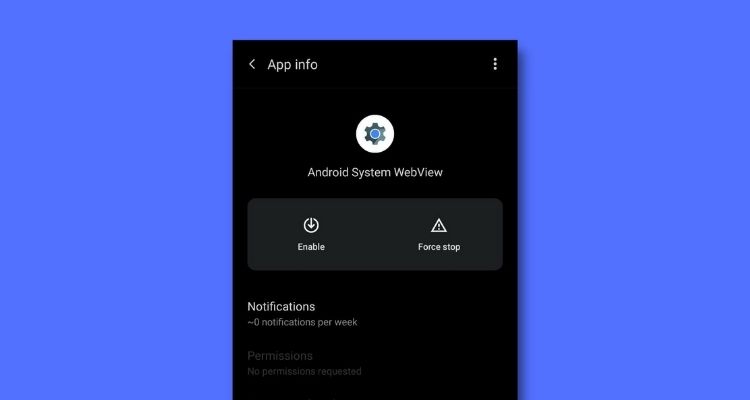Android System WebView offers some of the most exceptional capabilities within our Android devices that, disabling it won’t do any good to your device.
So it’s always recommended that you keep it enabled and make the most out of functioning potential.
Here in this article, we’ll show you what exactly is meant by Android System Webview and how you can ‘’Fix Android System Webview Disabled.’’
So why wait any further, let’s begin with the matter.
What is Android System Webview?
Android System Webview is basically a web browser engine that comes built into an operating system.
With it, you can open web pages within applications and also view web content of every type effortlessly with the help of WebView.
And in order to use it, all you need to do is install Android System Webview and you’ll be good to go.
Based on the WebKit engine, the version’s working algorithm is very similar to that of the Chrome browser.
It is also considered to be an important part of Android Studio, a software that provides users with required programming knowledge and skills which they can use to create their own browsers and even apps (newsfeed or messaging apps).
It is indeed the best tool for Android 7.0+ developers who are looking forward to providing their applications the ability to open and interact with web content within the applications themselves.
How To Enable If Android System Webview is Disabled?
As the Android System Webview app remains active all the time, it may end up consuming a lot of energy and that’s the reason why most of the users prefer to disable it.
However, doing so will not allow you to open links from other apps, and you may end up getting an error message saying “Android System Webview has failed,” instead.
1. How To Enable Android System Webview (on Android 5 And Above)?
Step 1. Navigate to your phone’s Settings and open ‘Apps’
Step 2. There, you will find all the apps on your phone listed.
Step 3. Next, tap on the Android System Webview android app.
Step 4. Lastly, tap Enable to enable the Android System Webview.
2. How To Enable Android System Webview (on Android 4.3 And Below)?
Follow these steps to enable Android System Webview on Android 4.3 and below:
Step 1. Firstly, navigate to the Apps section and search for Android System Webview.
Step 2. Next, tap on it and then on the dots in the upper right corner. This will open its Properties.
Step 3. After that, remove updates.
Step 4. Now, go to Memory or Storage and delete the cache along with other data.
Step 5. You can now manually download the Android System Webview on your smartphone from the Playstore where you can install it again.
FAQs
How do I enable WebView on Android?
Follow the above-listed steps and you’ll be able to easily enable WebView on your Android device.
Why is my Android System WebView disabled?
Android System Webview is disabled on Nougat or above, as all of its functions are now covered by Chrome.
What happens if I uninstall Android System WebView?
Android System WebView can’t be uninstalled completely and the only thing you can uninstall are the updates and not necessarily the app.
Conclusion
To summarize, Android System WebView is a system application that helps open external links within an app facility. Enabling it on your device will render you great benefits.
So that was it for this article, if you found it useful then don’t forget to share it with your friends and help them figure out how to ‘’Fix Android System Webview Disabled.’’