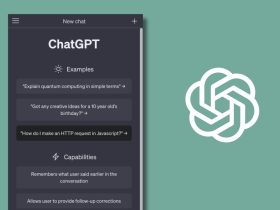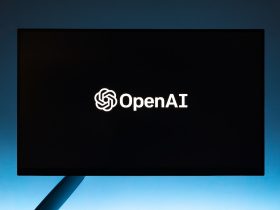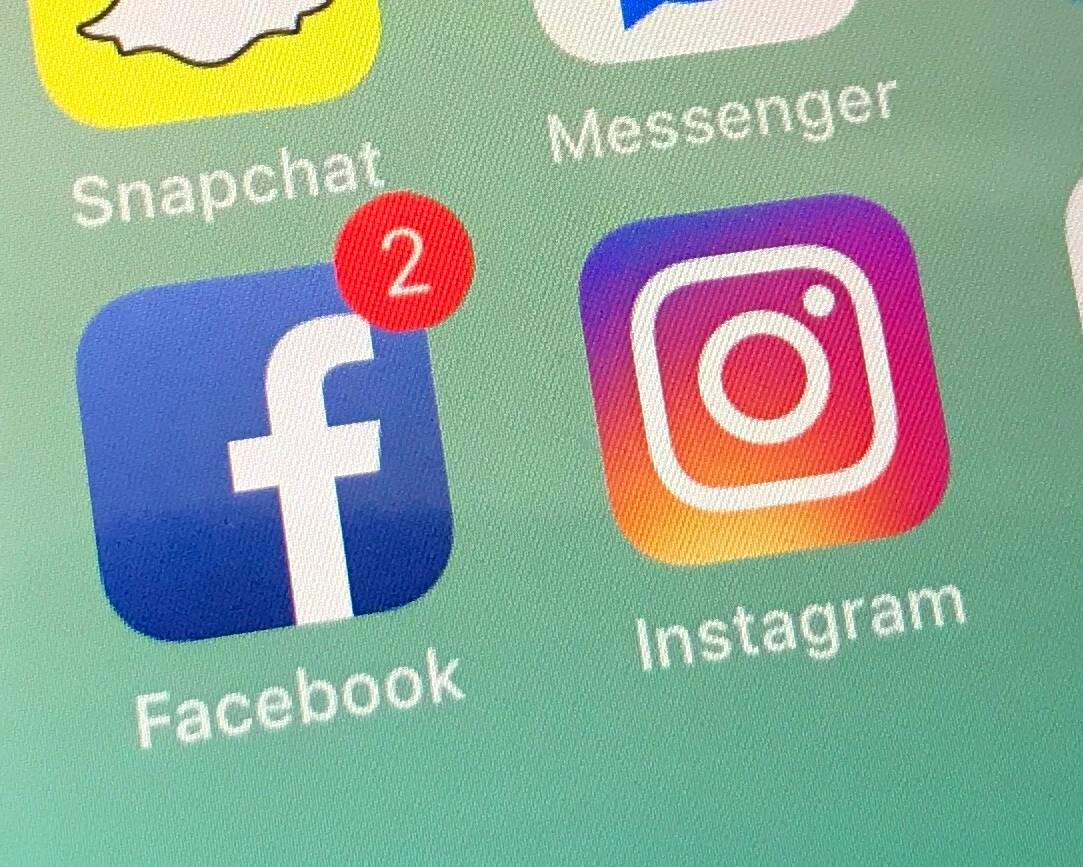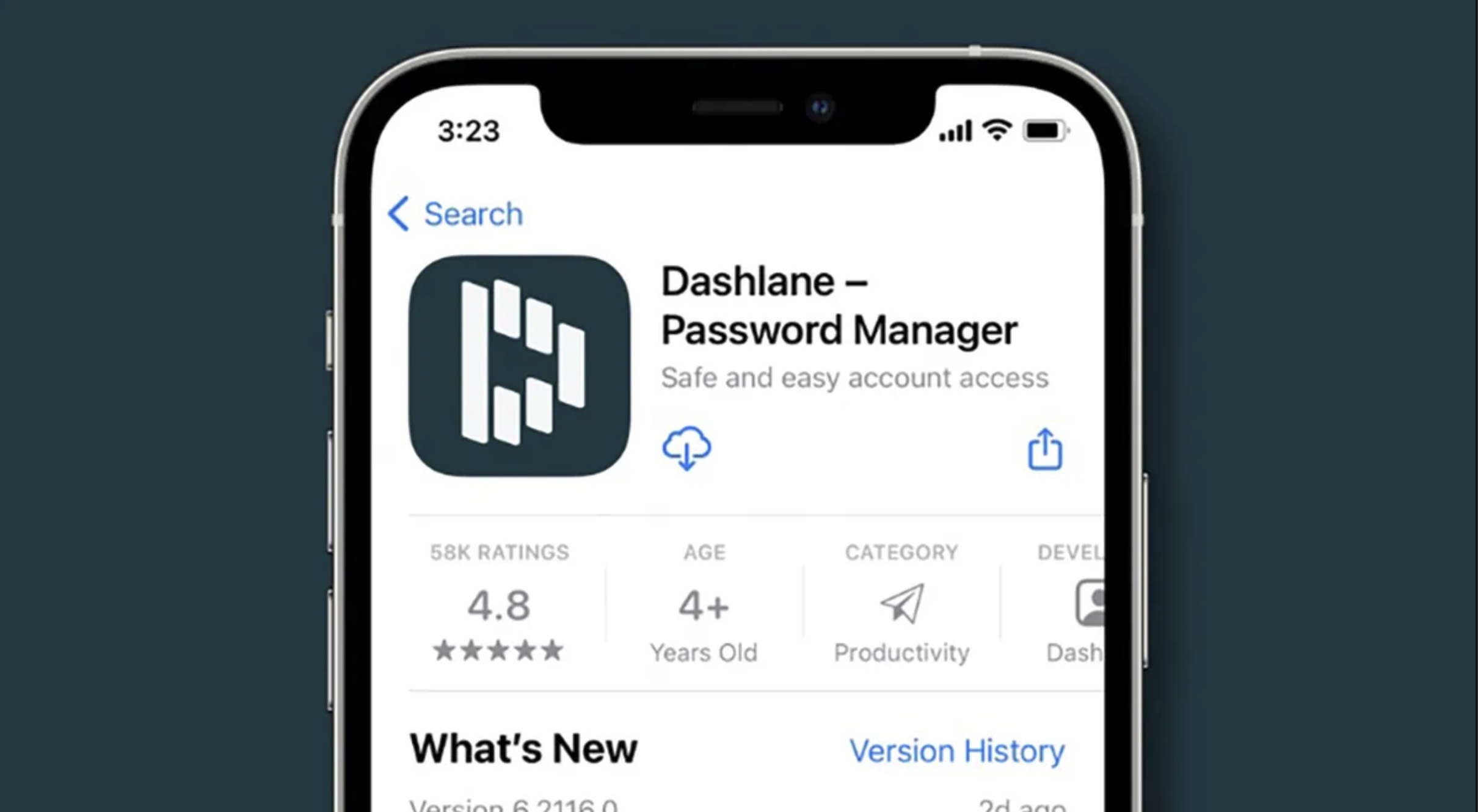Listening to music can bring a long-gone memory back and either make you feel happy or sad. Music is an extremely soothing experience and not only does it relax your mind but also benefit our overall well-being. As they say, a busy mind won’t let you sleep easily. That’s absolutely right, there are different things that you can try to get the sleep you want, one of the best ways is listening to your favorite music.
Turn Off Music Automatically on iPhone
Falling asleep to your favorite song is the best thing to experience (No doubt!). However, you might drift off to sleep while listening to them. Well, in that case, you’ll have to rely on something that would set the timer for your music to turn off, or else it will keep playing all night and wear your devices’ battery down.
The best part is, the sleep timer functionality is already present on your iPhone. It’s right within your Clock app. I am sure most of you might not be aware of this feature. It works with Apple Music as well as third-party streaming apps like Spotify, gaana, etc. Not just it works with music streaming apps but also with YouTube videos.
So let us now directly jump into knowing the steps involved in turning off music automatically on iPhone.
Steps to turn off music automatically on iPhone while you fall asleep:
You can set the timer to turn off music automatically on iPhone irrespective of the music app you use. Here’s how you can do it:
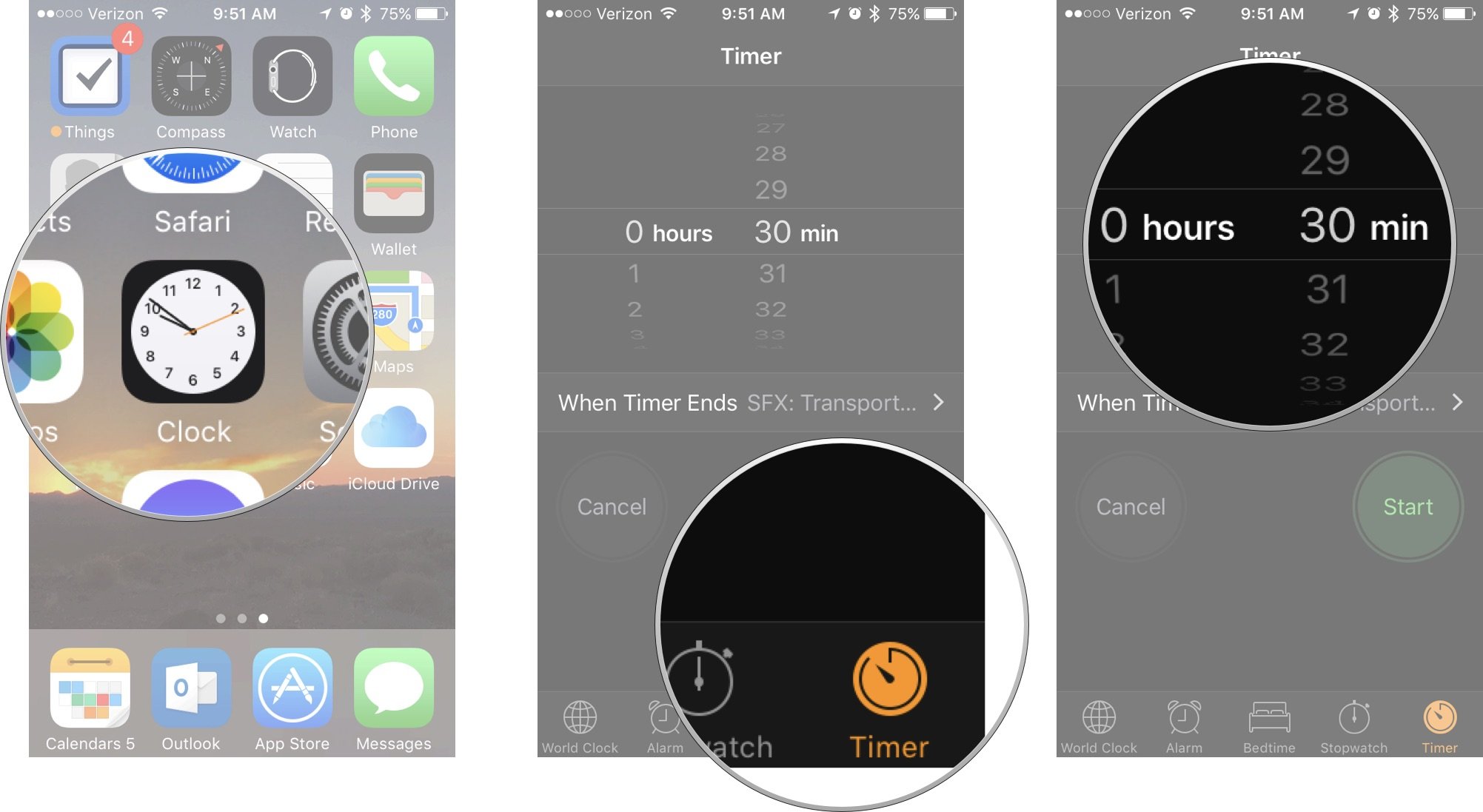
Step 1: Open the ‘Clock’ app on your iPhone.
Step 2: Tap the Timer icon present at the bottom right.
Step 3: Select the number of minutes you want your music to play.
Step 4: Now tap on ‘When Timer Ends’.
Step 5: Scroll right to the bottom.
Step 6: Select Stop Playing.
Step 7: Then tap the Start button. Here, the timer will begin counting down. The music gets stopped automatically once the timer ends, and so you can sleep blissfully.
You can even restart the timer if you haven’t fallen asleep yet and resume listening to your favorite music again.
Alternatively, you can use sleep timer apps to turn off music automatically on your iPhone. One such app is Sleep Music Timer which stops music after a selected time thereby allowing you to fall asleep with your favorite music. Once your selected time gets over, the app automatically turns off your device.
You can also use Music Sleep Timer which is another app for music lovers. Just open your music player, start playing your song, press the home button to send the music player into the background, open this app, start a timer and you’re good to go. However, one drawback is that you can’t put your device to sleep while using this app.
Also remember, the Clock app recollects your settings, so the next time you want to set a sleep timer for your music streaming app unless you’ll have to manually change it to something, or else it’ll remain on Stop Playing all the time.
| RELATED 2 Ways To Transfer Files from PC to iPhone without iTunes 10 Best Karaoke Apps for iPhone & iPad in 2020 |
FAQs
How do I turn off music on my iPhone after 1 hour?
You can follow the steps outlined in this article and set the timer to 1 hour. This will automatically turn off music on your iPhone after 1 hour.
Is it bad to turn my iPhone off at night?
Turning off your device is only good if you have apps on your device that freezes eventually. You will also end up saving a lot of battery.
Does the iPhone have an auto screen off?
You can turn the screen off on your iPhone whenever you want, however, it will turn off automatically after 2 minutes to save on power by default.
Is it bad to leave your phone playing music all night?
As long as you keep your device on charge overnight, playing music won’t affect the performance of your device.
Conclusion
So this was our guide on how to turn off music automatically on iPhone while you fall asleep to your favorite song. Now that you know how to set a timer for the length of your favorite songs, you go to sleep euphorically. Also, your iPhone automatically turns its screen off after a few minutes without any input and therefore if you want, you can change the length of time before sleep in the “General” tab of the Settings app. Moreover, you can ask Siri to “Set a timer for so and so minutes.”
If you found this article informative, then don’t forget to share it with your friends. Also, if you come across any sort of doubts while reading this article, ask them out in the comment section below.