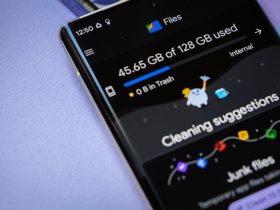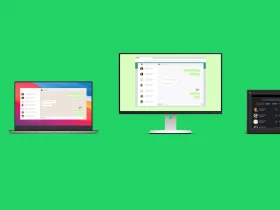Did your phone out of nowhere start lagging? Are you tired of the way your phone performs? Well, there are many reasons that affect the performance of your Android device and that every device’s speed slows down over time.
Speed Up Android Phone Performance
If the same is happening in your case, you’ve got nothing to worry about as in this article, we’ve listed 15 ways that can speed up your Android phone performance and the best part is you can get them done for free. So hop in the article, try the fixes mentioned, and make your device function the same way as it used to when you bought it for the first time.
1. Update your phone frequently
Updates are meant to bring improvements to your device and at times can even fix several issues related to your device. So the moment you realize your phone is lagging, try nothing great, just update your phone. If there’s an update available, it will surely fix your problem.
2. Clear app cache

Android devices store a lot of information within it to function properly and sometimes the aggregated information can make your phone run slow. So when you notice that a particular app is not functioning properly, clear your app cache and you’ll notice a change for sure.
3. Customize your home screen
Having a lot of widgets on your home screen can make your device run slow. Customize your home screen by deleting widgets that you think are not that important and if you want them again, you can easily download them in seconds.
4. Close apps once you’re done using them
Having a lot of apps on your device is not a big deal but if you don’t close them once you’re done using them can affect the speed of your Android performance. You have to do nothing great, just make sure you close your apps after using them.
5. Delete apps that you haven’t used in months
Let’s be honest, we all have some apps on our device that we barely use. Well, you can boost your devices’ performance by just deleting apps that you haven’t opened in for months. Later, if you feel the want of apps that you deleted, you can easily re-download them including the paid ones.
6. Switch to another launcher

Install a suitable launcher that can help boost your devices’ performance. They come with a range of shortcuts, customizations, and other options and can help you operate your device quickly. There are many great launchers available out there, one of which is Nova Launcher which will give your device a completely new makeover.
7. Disable animations
Although animations might look great, they require a lot of resources to make your device look pleasing. Turning them off will not make your UI look any less. To disable animations, Go to Settings>About Phone>Tap Build number>Now you’ll see a pop-up intimating that Developer options have been enabled>Go back to the main Settings page>Open Developer options>Windows animation scale>Animations off.
8. Optimize your phone’s battery
There are a few apps that utilize a lot of battery on our device and therefore removing them from the background is the best thing you can do. The new versions of Android come equipped with modes that automatically optimize your phone’s battery but for older versions, there’s no such direct way through which you can perform the same. However you can manually control them; just head to settings, click on battery, and hit Force stop and you’re good to go.
9. Reboot your device
Reboot will clear the RAM of your device and not your files in common. It will basically flush all the RAM that the apps on your device got. Also, don’t confuse reboot for reset as it will not delete your files and that will speed your Android’s performance.
10. Free your internal storage
Internal storage plays a crucial role in boosting your devices’ performance. Deleting unwanted files, images, videos, etc can help free up some space on your device and thereby increase the speed of your Android device.
11. Get rid of malware

Another reason for your device to not run smoothly would be that it might have got malware installed on it. It is possible that you have a malicious app on your system. In order to get rid of malware, download suitable system protection on your device that would help protect your device from malwares.
12. Don’t use live wallpapers
Live wallpapers might look cool but in order to function, they require several CPU cycles to function. This in turn puts lots of pressure on battery performance and makes your device less efficient. Therefore, a static photo is quite a good choice to set as a wallpaper.
13. Turn on Data Saver on chrome

If you use Chrome as your web browser, you can perform this minor fix and boost your devices’ performance by up to 30 to 50 percent. All you have to do is turn on the ‘Data Saver’ mode on chrome, by doing so all your activities will get compressed and hence utilize less space. To turn the Data Saver mode on, head to chrome, tap the hamburger icon on the top right corner, and then in Settings, toggle the Data Saver option on.
14. Reduce auto-sync
We all have apps on our device that automatically get synced in the background to provide us with the latest updates. Believe it or not, they affect the performance of our device too and that is why it is necessary to reduce the auto-sync frequency as much as you can and delete all the unimportant accounts. To turn off Auto-sync, go to Settings and under Accounts, turn the option off.
15. Factory reset your phone

If nothing works for you, then simply perform a factory reset on your device. However, this process will wipe your phone completely, and that you should have a backup for your important files. You can easily perform a reset on your phone by heading to the settings and the process will wipe all the data like your photos, videos, apps, etc, and reset it back to the way it was before.
FAQs
How do I make my Android phone run faster?
There are many factors that are responsible for your device to function properly. You can try any of the methods listed above in this article to make your Android phone run faster.
Does Android get slower over time?
If you’re still using an Android phone with 1GB RAM or less, there are chances that your device might run slow as most of the apps nowadays are designed for new Android models.
Can dropping your phone make it slower?
Dropping your phone will not only damage the external but also the internals of your device. This can have a great impact on your phone’s performance.
Conclusion
So this was all about 15 Ways that can help speed up Android phone performance. In the end, all you have to do is make sure that you don’t load many apps and keep your phone organized. Also, don’t forget to clear cache on your device regularly.
Try a few of these tricks and see what works for you!