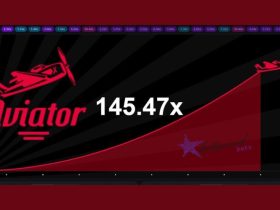Intrigued to know how to change app icon in Android Studio? Follow the steps given below.
![]()
How to change app icon in Android Studio
Step 1: Launch Android Studio.
Step 2: Open your application in it.
Step 3: Follow the path in order to reach the folder to add the icon: app > res > mipmap.
Step 4: Add your application icon here. To simplify the task, just copy-paste the image in the mipmap folder.
Step 5: Rename the default icon name to your icon’s image name after putting the image in the mipmap folder.
Step 6: Now go to app > manifests to open the AndroidManifest.xml file.
Step 7: Find this code: android:icon=”@mipmap/ic_launcher“
Step 8: ic_launcher is the default image name. You’ll need to rename it.
The best part about changing any application’s icon in Android Studio is that you can make any image the icon of your app but you must define the correct path of the image in the AndroidManifest.xml file.
FAQs
Can I change the app icon in Android Studio?
Yes, you can change the app icons in Android Studio. Follow the steps mentioned in this article.
How do you change app icons in Android?
You can easily change the default icons on your Android phones with the help of a launcher or themes provided by your manufacturer. For this, you won’t need Android Studio.
Conclusion
This is how to change app icon in Android Studio. Follow the instructions step by step so that you don’t mess up. Let us know in the comments below how this guide worked for you!
RELATED